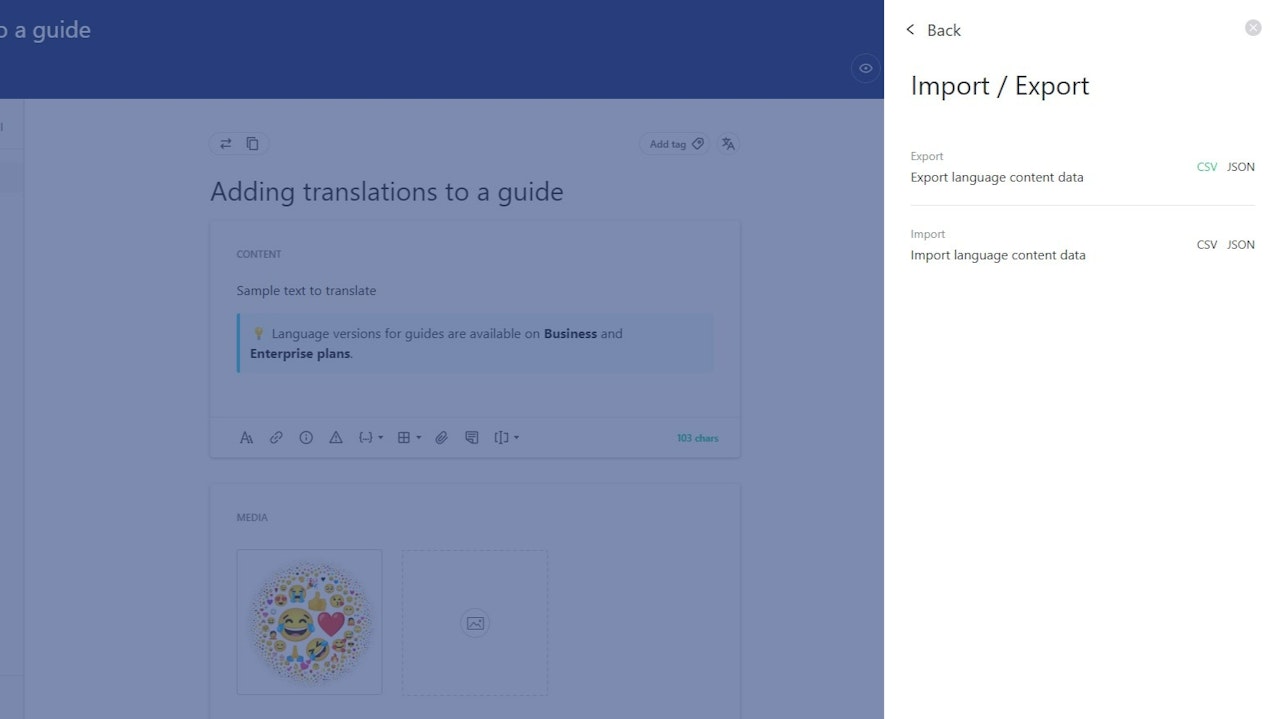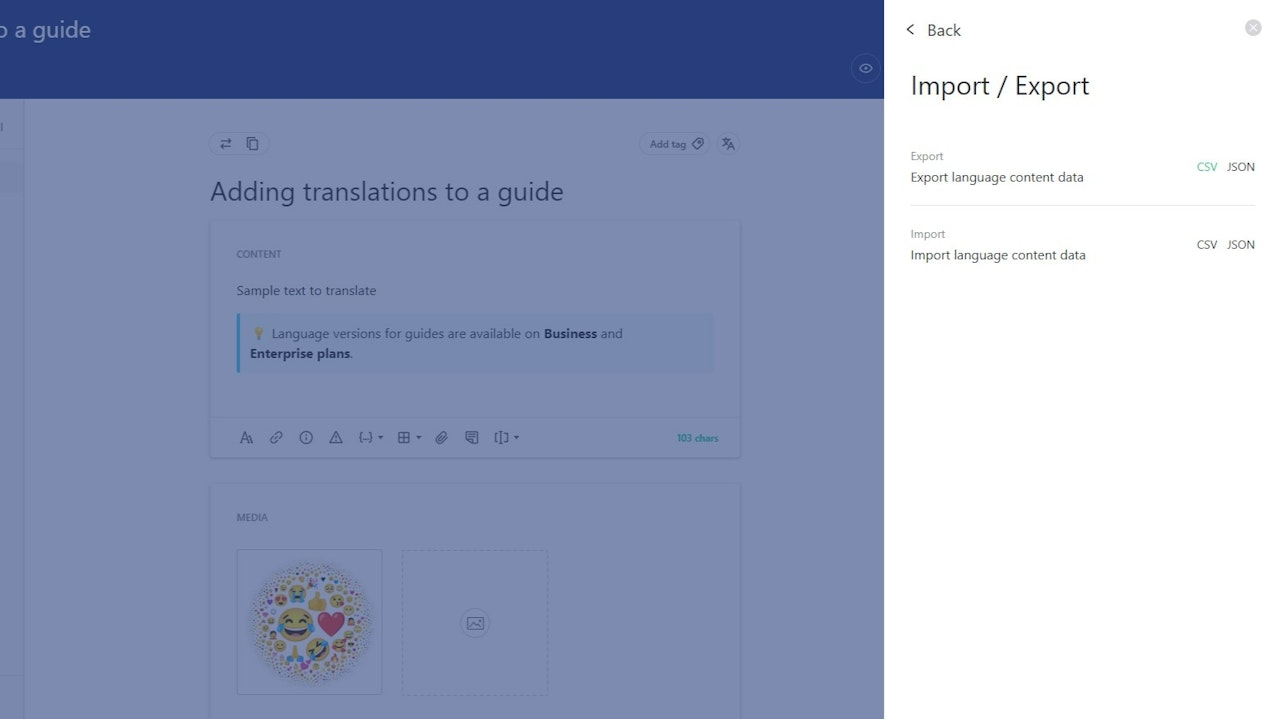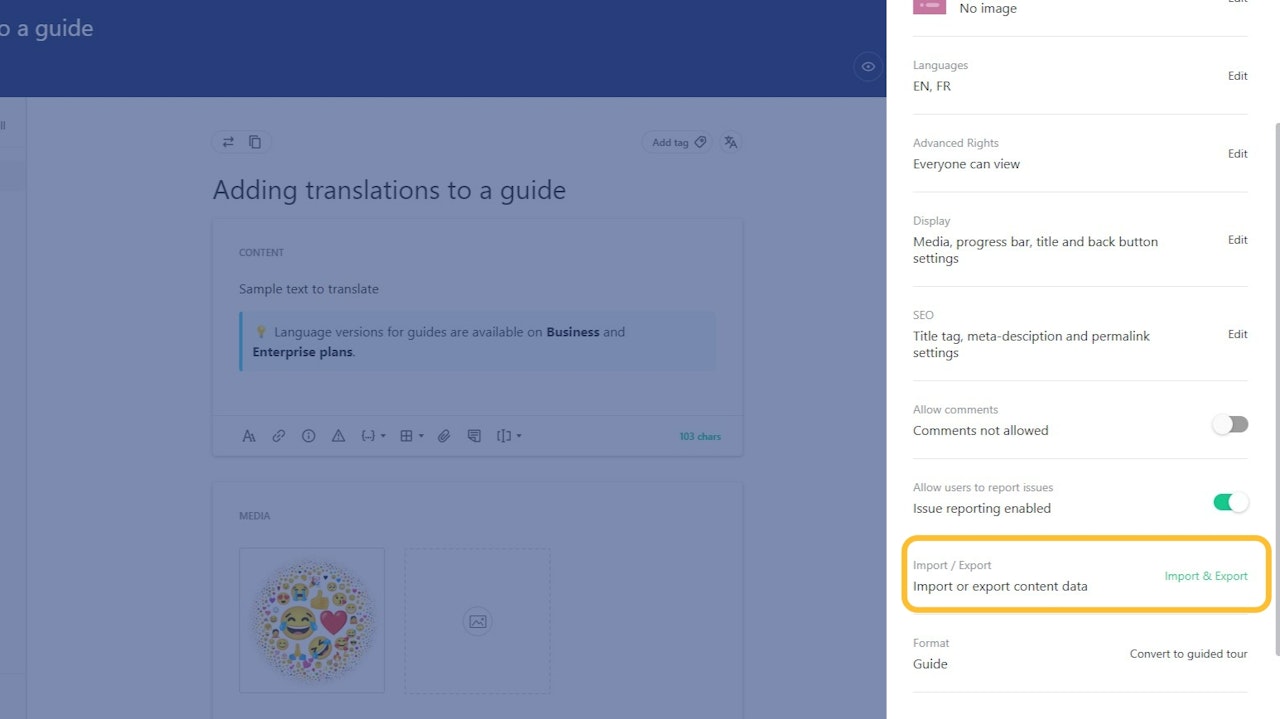
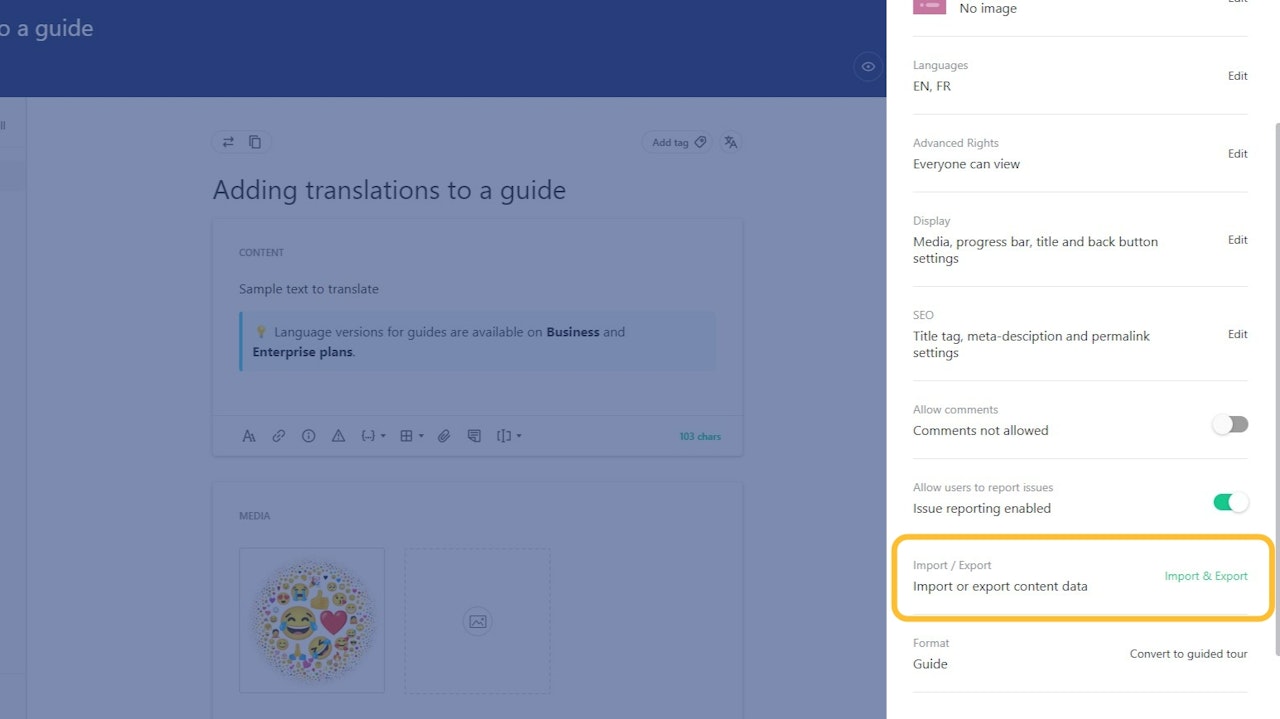
Importing translations
If you use contractors or an external service to translate your content, the easiest way to handle that in Stonly is by exporting guides as files and then importing them back after they've been translated.
We support CSV and JSON files.
To create translations, first add the desired languages to your guide.
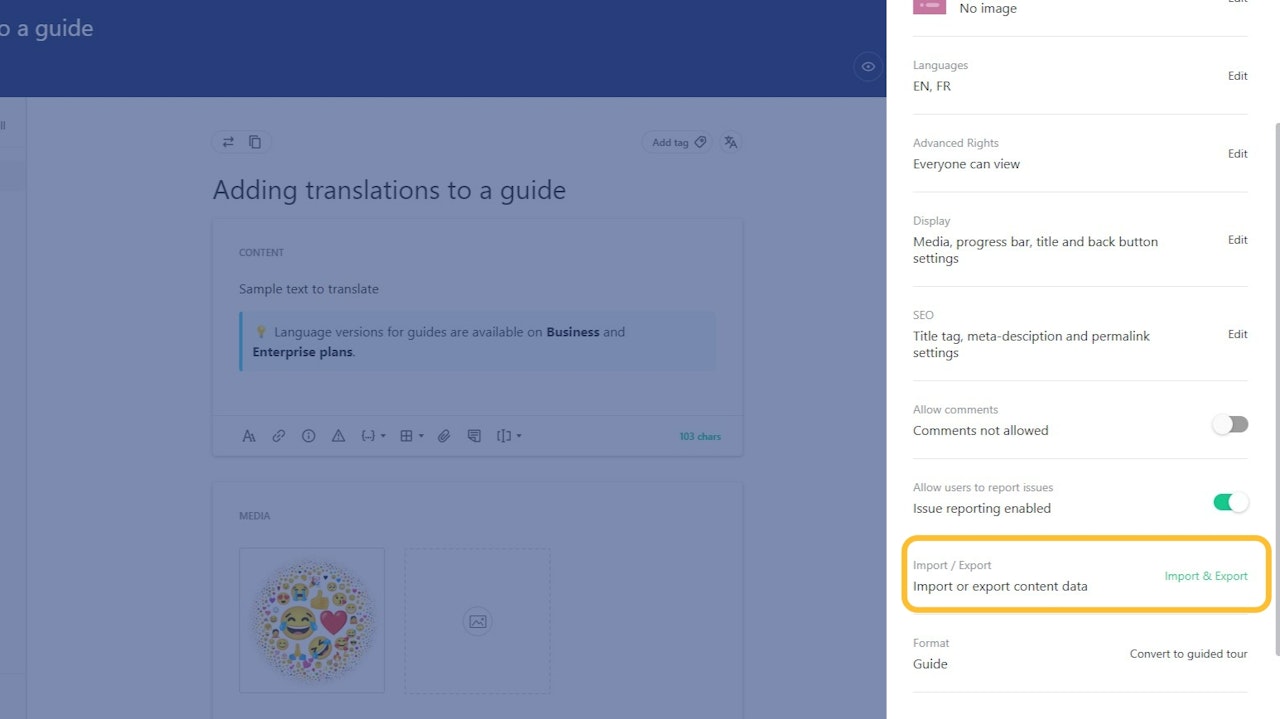
Exporting a CSV/JSON file for translation
To export a guide:
Open it in the guide editor.
Click on the Settings icon in the top right.
In guide settings, go to Import/Export.
Select Export.
A file with the contents of the guide will be downloaded automatically.
Translating the exported guide
The file with a Stonly guide stores the following values:
Row id
Stonly id
Field type
Content
Language
For each step and title, provide your translation inside the Content value.
Remember to also change the original language to the two-letter code (ISO 639-1) of the translation's language (for example, fr for French, pl for Polish).
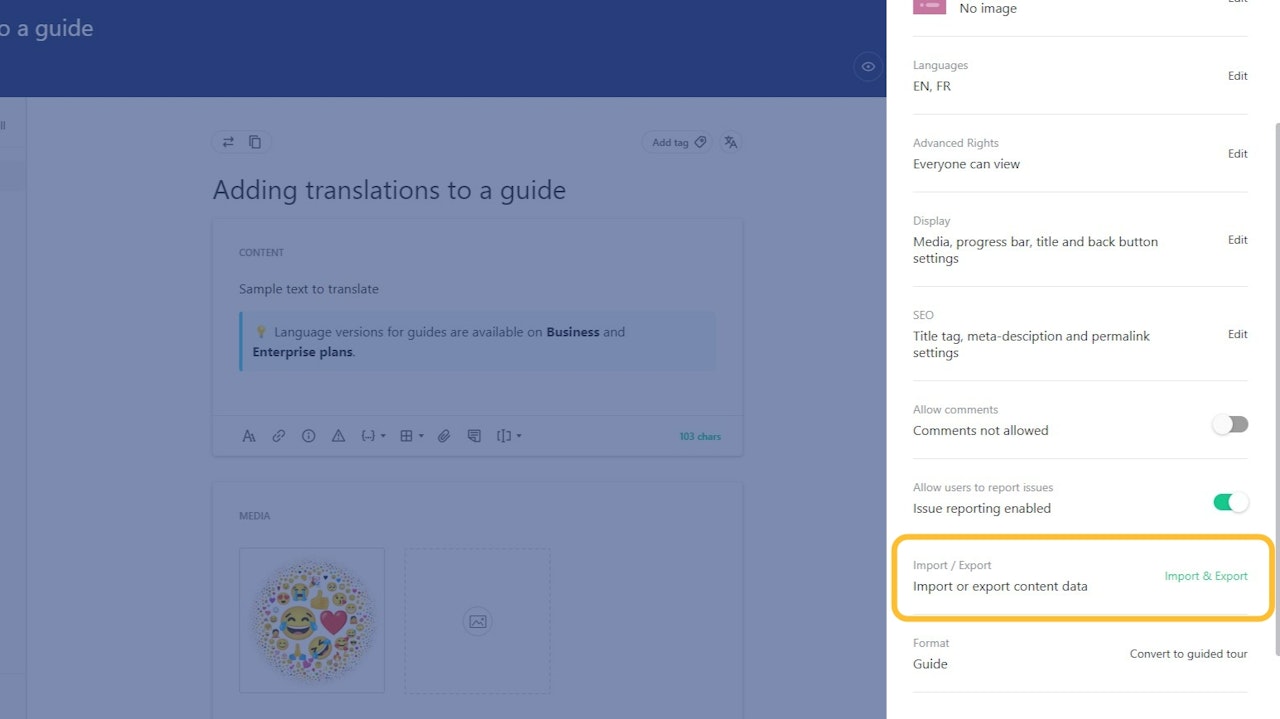
Importing a translated CSV/JSON file
To import a translated guide:
Open it in the guide editor.
Click on the Settings icon in the top right.
In guide settings, go to Import/Export.
Select Import.
Upload the file with the translated guide.
As soon as the upload completes, the translation should be visible when switching between language versions of the guide.