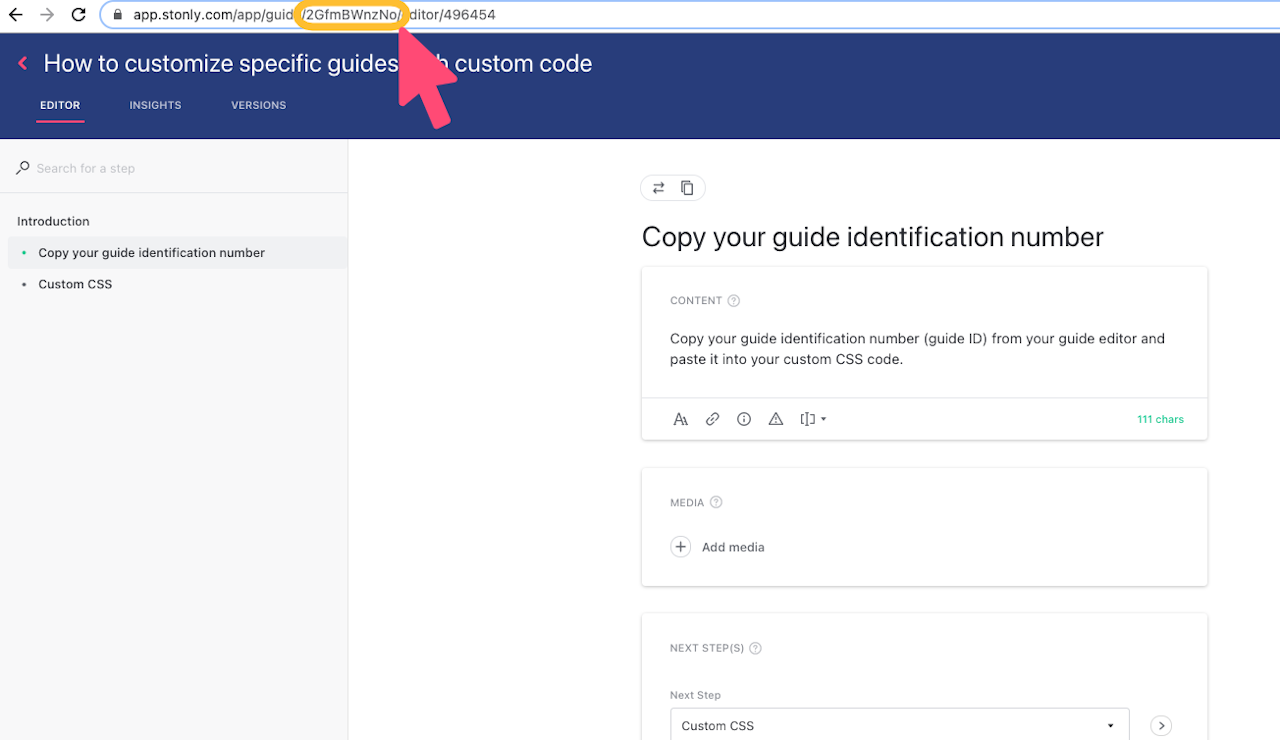
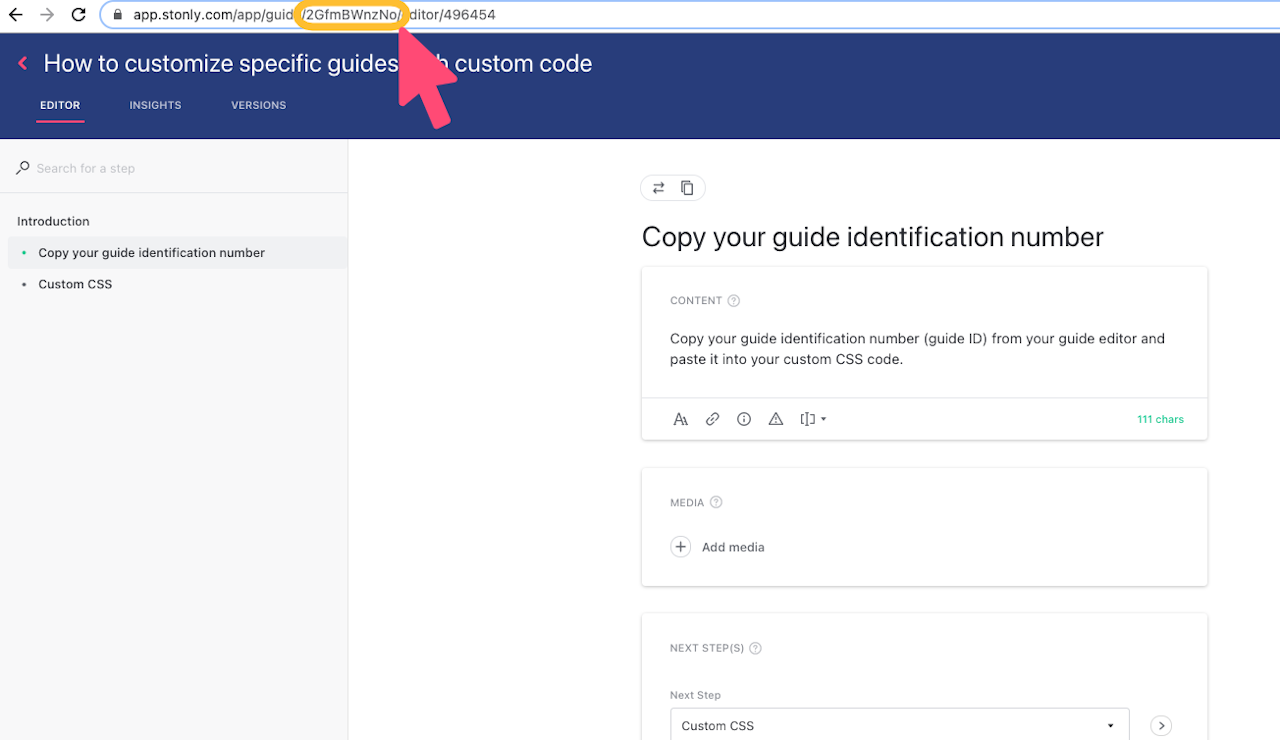
Finding guide ID
First, you need to grab the ID of the guide. You'll find it in the guide's URL.
To get the guide ID:
Open a guide in the guide editor.
Copy the URL. It should look something like this:
https://app.stonly.com/app/guide/2GfmBWnzNo/editor/589798032.The guide ID is the sequence of numbers and characters that comes after
/app/guide/. In this example, it's2GfmBWnzNo.Copy the guide ID.
Customizing CSS in a guide
To edit CSS:
Log into Stonly, click on your name in the top right and go to Team Management.
Switch to the Custom CSS view.
In a new line, type
.guide-[GUIDE_ID]and continue with the CSS code.
In the first two examples, we remove the back button from guides YbHBPIxT1u and u1TxIPBHbY.
In the last example, we change the background color in guide YbHBPIxT1u.
CSS customization in embedded guides
When one guide embedded inside another or loaded as a Guided AI Answer, its CSS settings won't be applied. Instead, we will apply the CSS of the parent guide.
