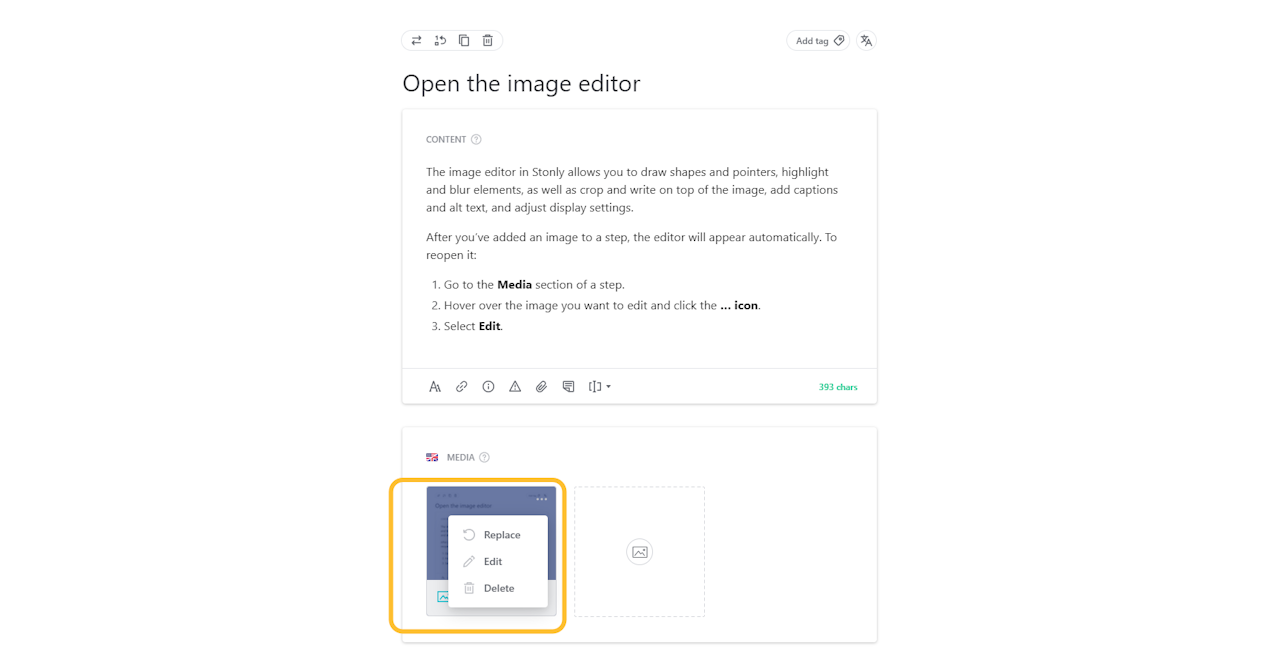
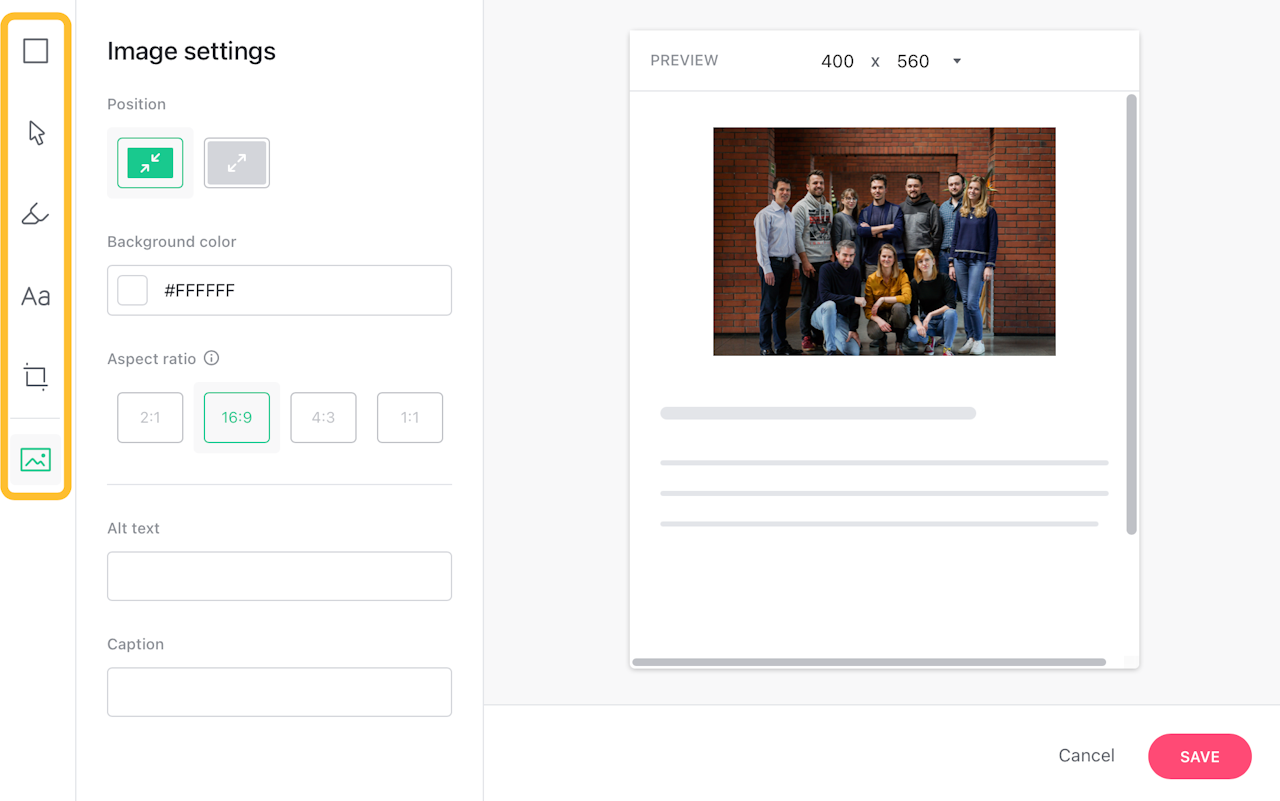
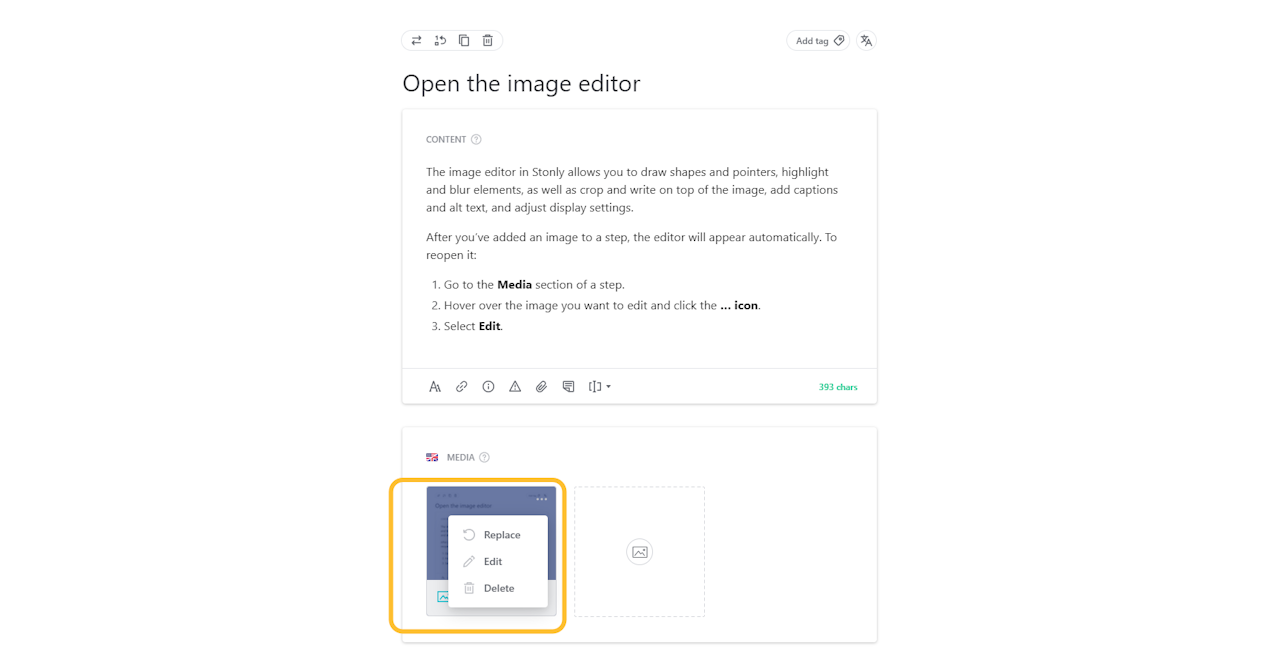
Opening the image editor
The image editor in Stonly allows you to draw shapes and pointers, highlight and blur elements, as well as crop the image and write on top of it, add captions and alt text, and adjust display settings.
After you’ve added an image to a step, the editor will appear automatically. To reopen it:
Go to the Media section of a step.
Hover over the image you want to edit and click the … icon.
Select Edit.
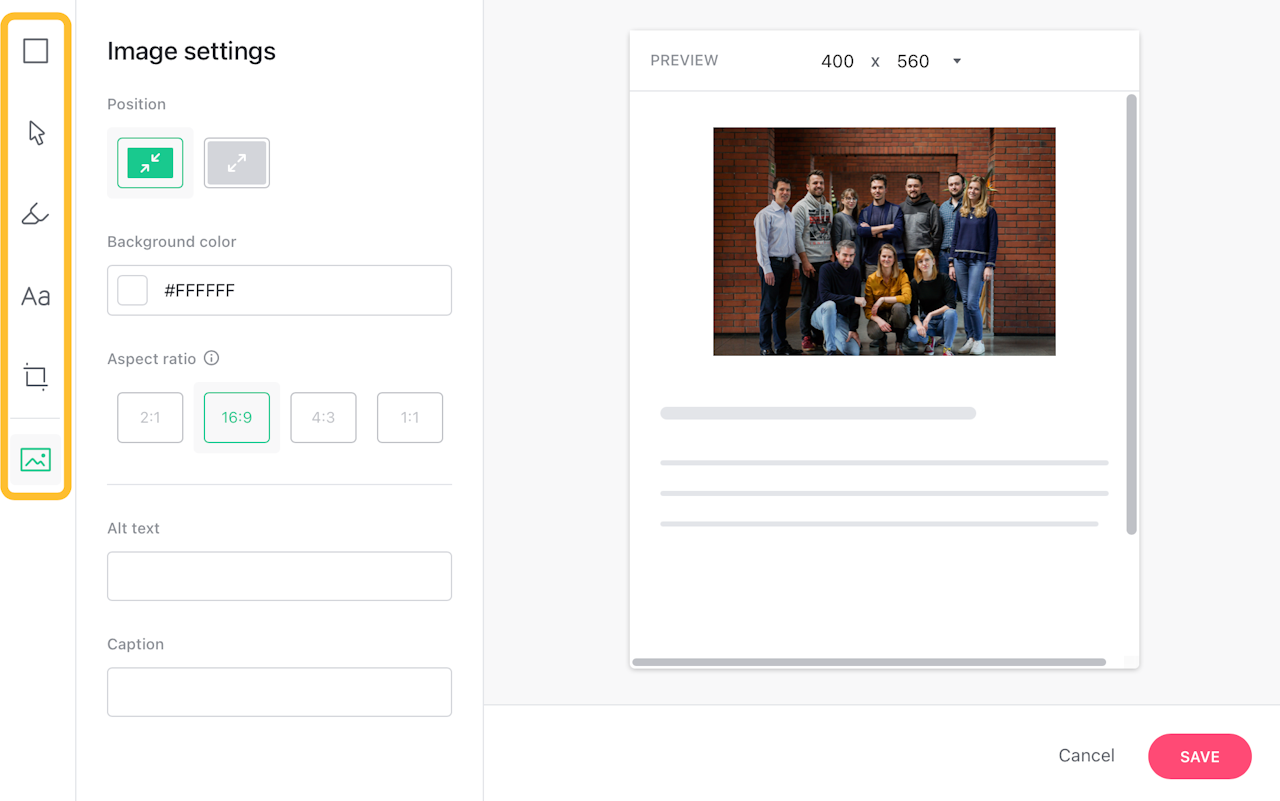
Editing an image
Editing options are available in the left sidebar.
