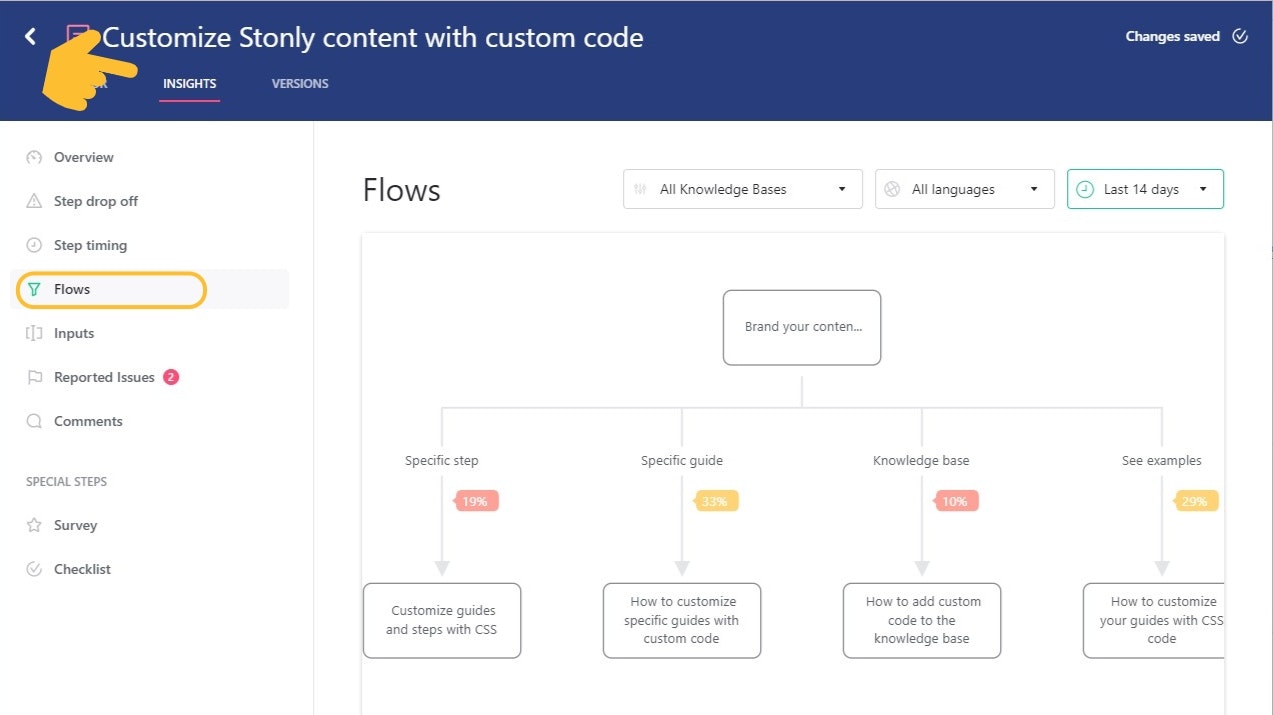
Flows in Guide Insights
Flows are an Insights feature for advanced guide analytics.
In Flows, the guide's structure is presented in a flowchart. Arrows represent the progression between steps and next to them are percentages, showing how many people progressed down a specific branch.
It works similarly to user flows in tools like Google Analytics or Mixpanel.
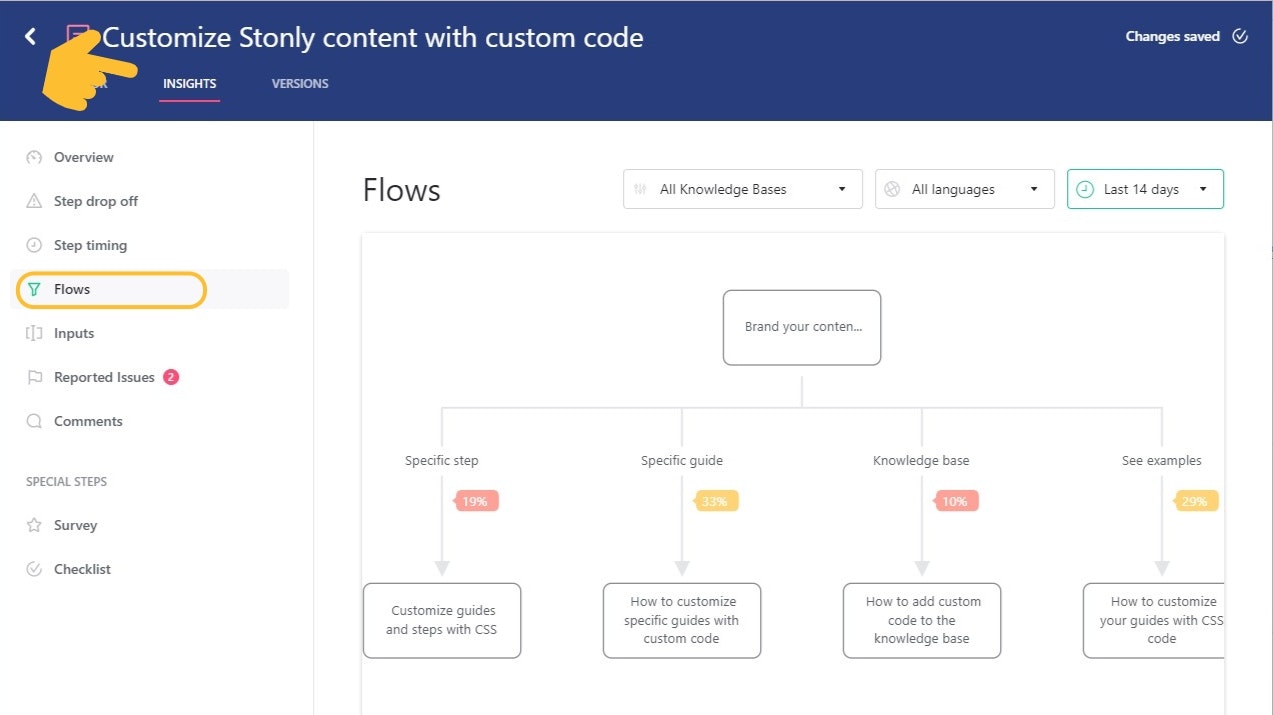
Accessing Flows
To see Flows for a guide:
Log into Stonly and open a guide in the guide editor.
Switch to the Insights tab.
Select Flows in the left sidebar.
Above the flowchart, you can apply filters to show data for a particular timeframe and language version of the guide.
